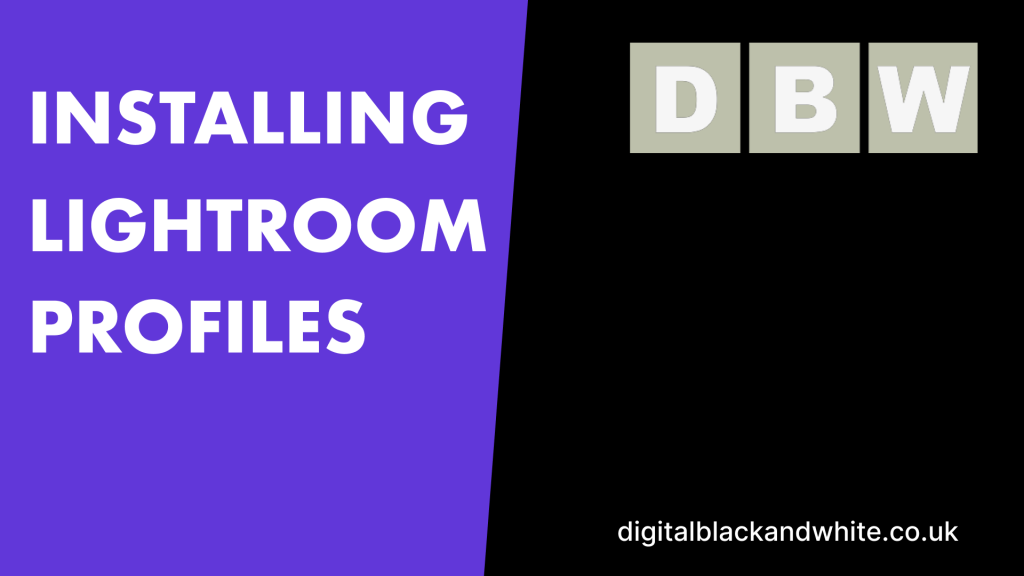In Adobe Lightroom Classic, Adobe have made the profiles more discoverable by changing how they are accessed. In Lightroom Classic CC and Adobe Camera Raw, the profiles have been moved from the Camera Calibration panel to the Basic panel at the top of the edit panel.
Their capabilities have also been exdended with six brand new Adobe Raw profiles, over 40 new Creative profiles, and an all new Profile Browser that lets you quickly compare and select the best profile for your photo. Camera Matching profiles, which were previously available in Adobe Camera Raw and Lightroom Classic, are now available in Lightroom CC.
The new profile browser is now capable of displaying custom made profiles either as a “look” or “LUT” format. Using the profiles is pretty straight forward and once you have a basic understanding on what they do, you will will quickly be turning to these to enhance your own editing workflow.
Treat the profiles as a starting point, think of them as the foundation to what you built your edit on. Here is a small video I have recorded demonstrating how to install the profiles.