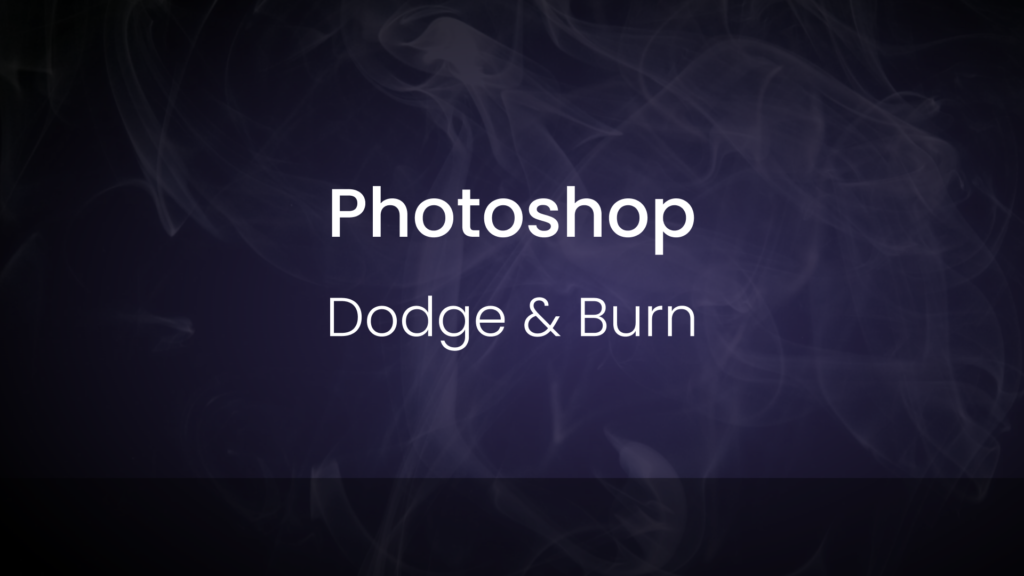Understanding Dodge and Burn:
Dodge and Burn are techniques used in photography and digital art to selectively lighten (dodge) or darken (burn) areas of an image. These techniques have their roots in traditional darkroom processes, where photographers would manipulate the exposure of certain parts of a print to adjust its tonal range.
Dodge: This technique involves selectively lightening areas of an image to draw attention to specific details or to enhance highlights. It’s like shining a virtual spotlight on certain parts of your image, adding brightness and contrast.
Burn: Conversely, burning involves darkening areas of an image to deepen shadows, add contrast, or emphasize certain elements. It’s akin to shading with a pencil, adding depth and drama to your composition.
With the advent of digital photography and software like Adobe Photoshop, these techniques transitioned into the digital realm. Now, photographers and digital artists have even more control and precision over their edits, allowing for greater creativity and flexibility.Using Dodge and Burn in Photoshop:
Adobe Photoshop offers several tools and methods for applying dodge and burn effects to your images. Here’s a step-by-step guide to using these techniques effectively:
Create Adjustment Layers: Start by adding a new Curve adjustment layer. This will allow you to make non-destructive edits to your image, preserving its original quality.
Select the Dodge/Burn Tool: In the Tools panel, choose either the Dodge or Burn tool, depending on whether you want to lighten or darken areas of your image.
Adjust Tool Settings: In the Options bar at the top of the screen, adjust the brush size, hardness, and exposure settings to suit your needs. A soft brush with low exposure is ideal for subtle adjustments, while a hard brush with higher exposure is better for more pronounced changes.
Apply the Effect: With the Dodge or Burn tool selected, simply paint over the areas of your image that you want to lighten or darken. Take your time and work gradually, building up the effect until you achieve the desired result.
Refine as Needed: Use layer masks, opacity adjustments, and blending modes to fine-tune your dodge and burn edits. You can also experiment with different tools and techniques to achieve various effects.

Easy Dodge & Burn Photoshop Plugin:
To make it easier to dodge and burn in Photoshop, I have created a simple but very effective Photoshop plug called Easy Dodge and Burn.
The Easy Dodge & Burn Photoshop plugin is crafted to simplify the application of the dodge and burn technique within Photoshop, ensuring effortless usage.
The Dodge and Burn Photoshop Plugin is extremely easy to use and allows you to target various parts of the image effortlessly.